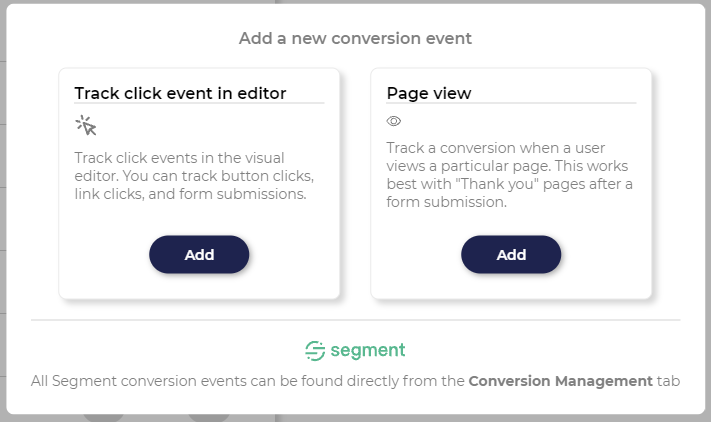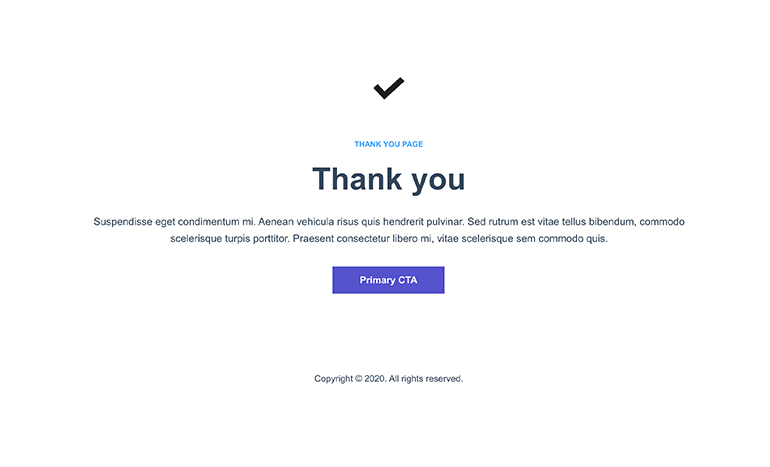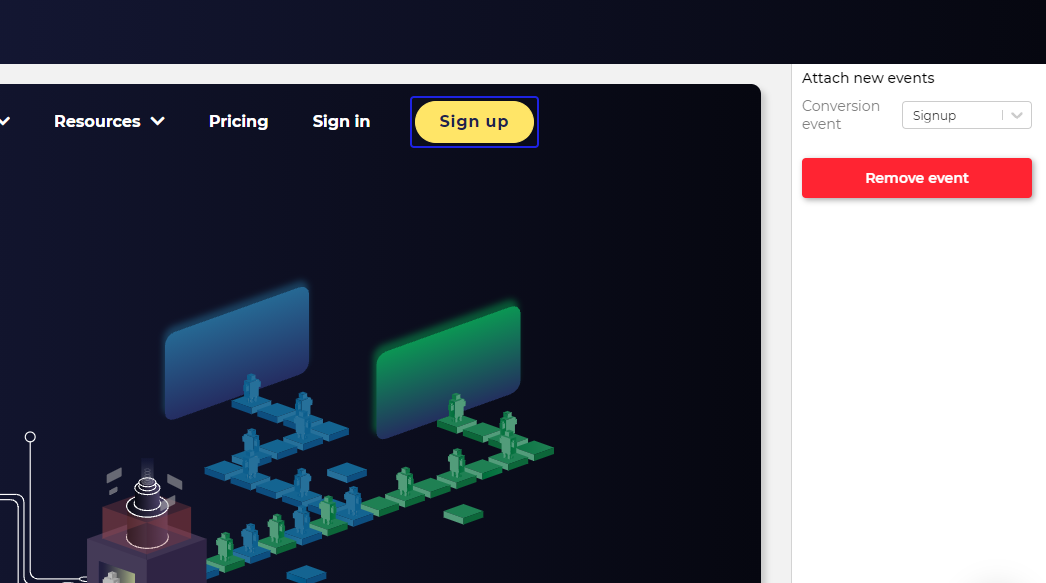Note: if you're using a 3rd party integration like Google Analytics or Segment, read detailed instructions here:
Important: It can take up to 1h for us to process the events and for the cache to expire afterwhich you see the events.
Contents
-
Intro to conversion tracking
-
Page events
-
Track events
-
Selecting main conversion event
-
Managing conversions (how to set events visible)
Intro to conversion tracking
If you're not using any 3rd party conversion tracking, you can always create your own conversion events inside AbmaticAiusing our very own visual editor, which makes conversion tracking hassle-free for marketers.
Currently supported event types:
To create a new conversion event click "Add new conversion" from the Conversions tab.
A view like this should popup:
Read below about the different event types.
Page events
Page events are useful when you want to track user paths and the best use case are thank-you pages. They are useful to tracking if a user signed up to your newsletter or submitted form information which then redirects to a new page.
Track events
Track events are a bit more accurate than page events because they are triggered by a user clicking on something intentionally, such as a form submission button or a demo request link.
You can create new track events inside AbmaticAiusing our visual editor.
-
Create a new event from the Conversions tab
-
Select the Track event,
-
Select what page you want the event to appear in and what to call your event,
-
Point-and-click the element you want to trigger the event (the event is triggered when a visitor clicks on the same element),
-
Select the event from the dropdown menu in the editor you want to attach to the element.
You can always attach one event to multiple page elements on multiple pages, eg. it's useful to only create one "Signup" event and then attach that event to all the sign up buttons.
Selecting main conversion event
Your total personalization performance is calculated from your Main conversion event so it's worthwhile to consider what is your most import business metric you're trying to drive with personalization.
Good main metrics are Demo requests and Signups that are high value, but they might be lower in volume so it might be difficult to reach statistical significance fast if you have little traffic.
You can always change your main conversion event from the Manage Conversions tab.
Managing conversions
From the Manage Conversions tab, you can select which events should be visible on your Conversion tab. You can also rename events, delete events, and select a new main conversion event.