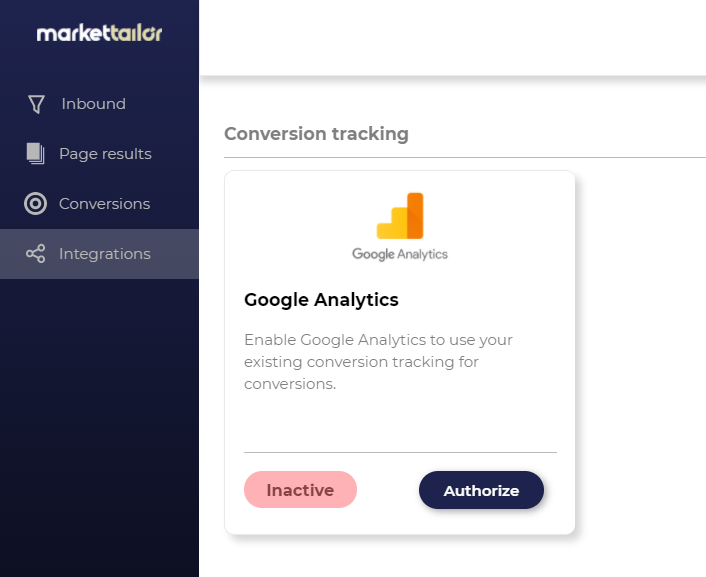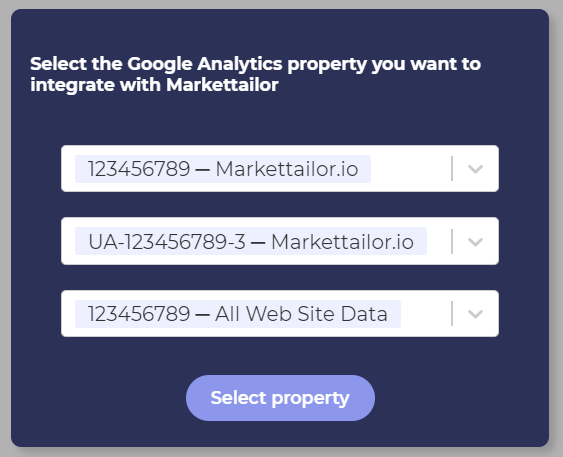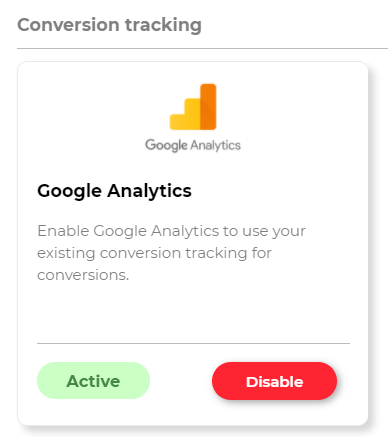To collect data on how successful your personalizations are, you need to integrate your existing Google Analytics account. If you don't have a Google Analytics account yet, come back after you have created it.
Here's a simple step-by-step guide to integrate Google Analytics.
1. Navigate to Integrations page
2. Authorize AbmaticAito access your Google Analytics data
When you click Authorize, a Google authorization screen should open where you select the right Gmail account that contains the Google Analytics account you want to integrate.
⚠ Please note:
We only ask permission to view and edit your account data related to Conversion Goals and Custom Dimensions. We always prompt your input before editing anything so you're data is safe.
3. Select the Google Analytics property you want to integrate with Markettailor
You can select from all your existing account properties if you have created multiple properties. Click select when you have the right account selected.
⚠ If you select the wrong property by accident, you can always disable the integration and start from the beginning.
⚠ If you don't see the window below, it's likely that you tried to use a Google user that doesn't have a Google Analytics account.
4. (optional) Select the correct Custom Dimension
If you have available Custom Dimensions, we create one for you and you can skip to the next step.
We use Google Analytics Custom Dimensions to track conversion event attribution by segment. You can only have 20 Custom Dimensions created in Google Analytics. If you are already using all your Custom Dimensions, we prompt you to select one that we can start using instead (effective overwriting the existing Custom Dimension).
5. Make sure the integration is correctly set up
You should see a status bar indicating Active status when the integration is correctly set up. You should soon start seeing conversion rate numbers in your Conversions page and Inbound page.
It might take some time for us to pull your data for the first time, but please reach out to us if you have doubts whether the integration was successful.